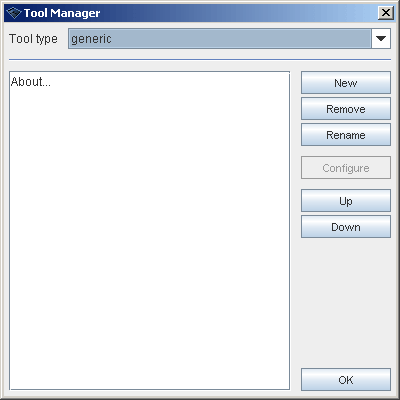Tool manager
| Line 13: | Line 13: | ||
* With export tools user can output topic maps or HTML pages for example. User can add export tools to '''File > Export''' menu. | * With export tools user can output topic maps or HTML pages for example. User can add export tools to '''File > Export''' menu. | ||
* Extract tools are used to transfer parts or certain files such as JPG images to small topic maps. User can add extract tools to '''File > Extract''' menu. | * Extract tools are used to transfer parts or certain files such as JPG images to small topic maps. User can add extract tools to '''File > Extract''' menu. | ||
| + | |||
| + | Tool manager views all tools of selected category. Clicking '''New''' starts add tool dialog. Clicking '''Remove''' deletes selected tool from the category. '''Rename''' allows you to change tool's GUI name. If the selected tool is configurable you may configure tool clicking '''Configure'''. '''Up''' and '''Down''' buttons are used to change order of tools. | ||
| + | |||
| + | == Adding new tool == | ||
| + | |||
| + | New tool is added to selected category with add tool dialog. Dialog allows you to browse available tools of the category and views description of selected tool. You can also change tool's default GUI name. | ||
| + | |||
| + | |||
| + | [[Image:add_tool.gif|center|Adding new tool]] | ||
| + | |||
| + | |||
| + | If you accept new tool and close Tool manager, the new tool is added to tool category menu. | ||
Revision as of 18:52, 16 November 2006
Wandora tool is a java class containing a specific function such as open topic to topic panel or export topic map in LTM format. Almost all functions of Wandora have an accountable tool. Tool manager enables the user to add and configure certain Wandora tools. User can for example customize the Tool menu with his/her selection of tools.
Tool manager starts with Tools > Tool manager and opens Tool manager window.
Wandora supports five different tool types:
- Generic tools is a collection of miscellaneus Wandora tools. Example of generic tools is Add class tool. User can add generic tools to Tools menu.
- Import tools are used to bring in complete knowledge packets such as RDF(S) files. Example of import tools is Merge topic map.... User can add import tools to File > Import menu.
- With export tools user can output topic maps or HTML pages for example. User can add export tools to File > Export menu.
- Extract tools are used to transfer parts or certain files such as JPG images to small topic maps. User can add extract tools to File > Extract menu.
Tool manager views all tools of selected category. Clicking New starts add tool dialog. Clicking Remove deletes selected tool from the category. Rename allows you to change tool's GUI name. If the selected tool is configurable you may configure tool clicking Configure. Up and Down buttons are used to change order of tools.
Adding new tool
New tool is added to selected category with add tool dialog. Dialog allows you to browse available tools of the category and views description of selected tool. You can also change tool's default GUI name.
If you accept new tool and close Tool manager, the new tool is added to tool category menu.