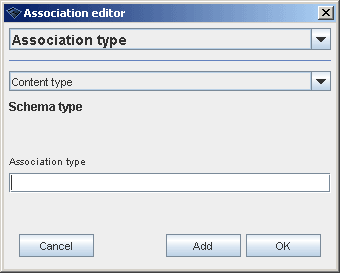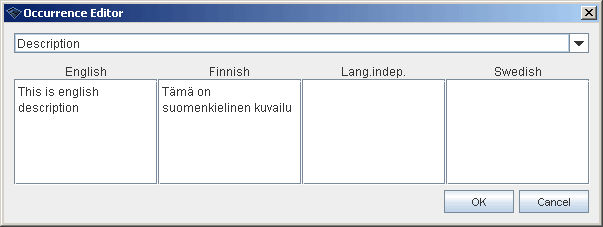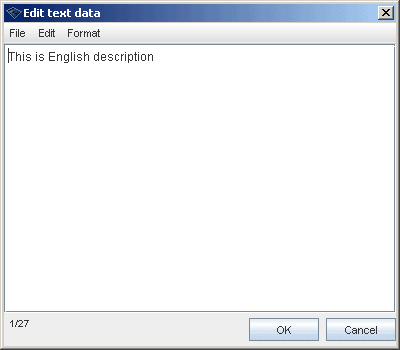Opening a topic
(→Modifying subject locators) |
(→Modifying variant names) |
||
| Line 30: | Line 30: | ||
==Modifying variant names== | ==Modifying variant names== | ||
| − | Variant names operate as language and scope dependent topic names. This is slightly different from topic map standard where variant names play modest role compared to | + | Variant names operate as language and scope dependent topic names. This is slightly different from the topic map standard where variant names play modest role compared to base names. Variant names are modified directly in topic panel. |
| − | For more advanced variant name operations use tools in '''Topics > Variant names''' | + | For more advanced variant name operations use tools in '''Topics > Variant names'''. |
| − | By default Wandora supports four scopes (ie. languages) of Finnish, Swedish, English and Language Independent | + | By default Wandora supports four scopes (ie. languages) of Finnish, Swedish, English, and Language Independent. By default Wandora also supports two name types of Display name and Sort name. Extending the language and the name type support is very easy. To add another language add new instance topic to '''Wandora language''' topic. To add another name type add new instance to topic '''Wandora variant name version'''. Both '''Wandora language''' and '''Wandora variant name version''' are instances of '''Schema type''' topic. Although Wandora views only variant names of registered scopes and types, other names remain intact in the topic map. |
| − | By default topic panel's variant name matrix has language paragraphs. Orientation of name matrix is changed | + | By default topic panel's variant name matrix has language paragraphs. Orientation of name matrix is changed with '''Flip name matrix''' tool found in context menu of Variant names title header. |
| − | + | Variant names should not contain new line characters because Wandora's variant name field contain single row. | |
| − | + | ||
| − | + | ||
==Modifying subject identifiers== | ==Modifying subject identifiers== | ||
Revision as of 20:44, 27 February 2007
In order to take a closer look at the topic you need to open it into a topic panel. There exists many different procedures to open a topic for detailed inspection in Wandora. For example:
- Clicking Open or Arrow button in button bar.
- Selecting Open topic from Topics menu or pressing Ctrl-O.
- Double clicking topic in topic tree or topic table.
- Selecting Open topic in context menu opened in topic tree.
- Selecting Open in context menu opened in topic table.
Some times it may be necessary to close the topic in topic panel. Topic is closed by selecting Close topic from Topics menu or pressing Ctrl-W.
Contents |
Modifying base names
Topic's base name is modified by changing the contents of base name text field in topic panel. Emptying field removes the base name. Wandora topic may have only one unscoped base name. Wandora application represents topics with base name by default and it is recommended that all topic's have base name.
Addition to direct topic panel editing base name can also be modified within topic tree triple clicking the topic in tree. Operation changes topic's base name label into an editable base name field.
Topics > Base name menu contains more advanced base name editing options. Menu contains tool to remove new line characters in base name and tool to make base name out of subject identifier for example.
We strongly encourage you not to use new line characters in base name's as Wandora's base name field does not support the character.
Modifying subject locators
Common method to modify subject locator is to a open topic to topic panel and edit subject locator field. Emptying the field removes topic's subject locator. Topic may contain only one subject locator in Wandora.
Subject locator icon is shown at the top of topic panel. Subject locator icon depends on the type of subject locator file. If subject locator resolves image, subject locator icon views the image. Right clicking the image icon reveals context menu with tools for the subject locator. For images the context menu contains tools to resize image, copy image, save image etc.
Advanced subject locator tools locate in Topics > Subject locator menu. Advanced tools enable the user to check subject locator URL, download subject locator files and construction of subject locators for example.
Modifying variant names
Variant names operate as language and scope dependent topic names. This is slightly different from the topic map standard where variant names play modest role compared to base names. Variant names are modified directly in topic panel.
For more advanced variant name operations use tools in Topics > Variant names.
By default Wandora supports four scopes (ie. languages) of Finnish, Swedish, English, and Language Independent. By default Wandora also supports two name types of Display name and Sort name. Extending the language and the name type support is very easy. To add another language add new instance topic to Wandora language topic. To add another name type add new instance to topic Wandora variant name version. Both Wandora language and Wandora variant name version are instances of Schema type topic. Although Wandora views only variant names of registered scopes and types, other names remain intact in the topic map.
By default topic panel's variant name matrix has language paragraphs. Orientation of name matrix is changed with Flip name matrix tool found in context menu of Variant names title header.
Variant names should not contain new line characters because Wandora's variant name field contain single row.
Modifying subject identifiers
Wandora does not allow direct edition of subject identifiers. In order to change subject indentifier new subject identifier is first added to the topic and then old subject identifier is removed. This rather illogical order of actions is required because topic must always hold at least one subject identifier. Default subject locator is added to a topic if topic contains no subject identifiers.
Subject identifier is removed by clicking Delete button beside the identifier. Subject identifier is added to a topic by selecting Add subject identifier in context menu activated by right-clicking at the Subject Identiers title header.
More advanced tools to modify subject identifiers is found in Topics > Subject identifiers menu.
Modifying topic classes
Class is a topic that describes type of the the topic. Each topic may contain zero or more classes.
Class is added to a topic by right-clicking the title header Classes and selecting Add class. Operation employs pick-topic-type window used to point the topic class. Class is deleted selecting a row in class table, right-clicking the row and selecting Loose classes.... Multiple classes can be removed at once.
Also Topics > Add to topic > Add class menu selection adds topic a class. In a similar way Topics > Delete from topic > Loose classes menu selection deletes class (but not the class topic).
Modifying topic instances
Instances and classes are symmetric. If A is a class of B then B is an instance of A.
Instance is added to a topic by right clicking the title header of Instances table and selecting Add instance.... Instance is deleted as classes by selecting row in instance table, right-clicking selected row and selecting Loose instances....
Also menu selections Topics > Add to topic > Add instance and Topics >Delete from topic > Loose instances can be used to add and delete instances.
Modifying associations
Associations are perhaps the most important feature of topics. Associations links topics together into doubles, triplets etc.
Association is added to a topic by selecting Add schemaless association... or Add association... in context menu activated by right clicking Associations header. Wandora employs simple schema to ease association creation and modification. Association schema defines what kind of associations are acceptable: types, roles and players of allowed associations. Association schema is defined with instances and subclasses of Schema type topic ie. the topic map it self. Guidelines to build a modest schema are outside the scope of this text. Read more about the schema here.
Building a working schema for associations may be extravagant for small or ad hoc projects. Schemaless associations give you a moderate convention to add and modify associations without explisit schema definitions. Schemaless associations force you to pick separately association's roles, players and type.
Right-clicking the association row reveals powerful operations to modify association. You may for example change association's type and roles as well as delete the association.
Modifying text datas (occurrences)
Text datas are equivalent to occurrences of topic map standard. Text data is a solid text block describing or associating the topic. Wandora does not support URL occurrences of the topic map standard.
Text data is added to a topic by selecting Add schemaless text data... or Add text data... in the context menu revealed by right clicking the Text data header. Text datas employ similar schema as associations. Schema defines what kind of text datas can be added to a topic ie. the types of allowed text datas. Read more about the schema here. As schema creation is rather difficult schemaless text data addition is also possible.
Text data scopes define different language versions of same text. Text data scopes conform with scopes of variant names. More advanced text data operations are found in Topics > Text datas menu of topic tables.