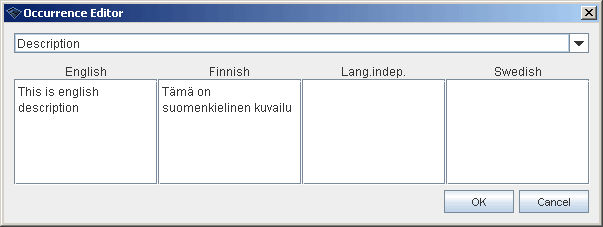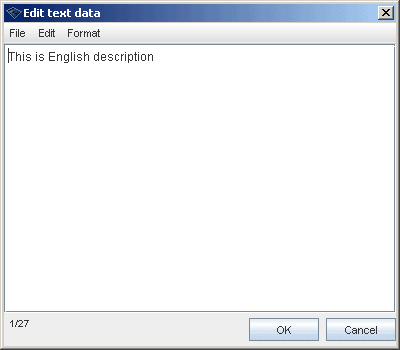Opening a topic
(→Modifying associations) |
(→Modifying associations) |
||
| Line 107: | Line 107: | ||
Associations are perhaps the most important feature of topics. Associations links topics together into doubles, triplets etc. Association is added to a topic by selecting '''Add association...''' in context menu of Associations header. | Associations are perhaps the most important feature of topics. Associations links topics together into doubles, triplets etc. Association is added to a topic by selecting '''Add association...''' in context menu of Associations header. | ||
| + | |||
[[Image:schemaless_association_editor.gif|center|Adding association to a topic]] | [[Image:schemaless_association_editor.gif|center|Adding association to a topic]] | ||
Revision as of 15:42, 4 March 2008
In order to take a closer look at the topic you need to open it into a topic panel. There exists many different procedures to open a topic for detailed inspection in Wandora. Topic is opened for example:
- Clicking Open or Arrow button in button bar.
- Selecting Open topic from Topics menu or pressing Ctrl-O.
- Double clicking topic in topic tree or topic table.
- Selecting Open topic in context menu opened in topic tree.
- Selecting Open in context menu opened in topic table.
Some times it may be necessary to close the topic in topic panel. Topic is closed by selecting Close topic from Topics menu or pressing Ctrl-W. Once topic has been opened in topic panel, it can be modified. Next chapters describe how topic's base names, subject locators, variant names etc. are edited.
Contents |
Modifying base names
Topic's base name is modified by changing the contents of base name text field in topic panel. Emptying field removes the base name. Topic may have only one unscoped base name in Wandora. By default Wandora uses base name as a topic representation. It is recommended all topics have base name. We strongly encourage you not to use new line characters in base name's as Wandora's base name field does not support the character.
Addition to topic panel editing, base name can also be modified within a topic tree. Clicking the topic three times in the tree changes topic's base name label into an editable base name field.
Topics > Base name menu contains more advanced base name editing options. These advanced editing options include
- Regex replace allows you to modify base name with regular expressions.
- Remove new line characters simply removes all new line characters in topic's base name.
- Remove base name removes topic's base name.
- Make base name with SI creates a base name for topic. Base name is created with topic's subject identifier. Created base name is file part of subject identifier.
- Make base name with text data creates a base name for the topic with user defined occurrence text.
These editing options may sound trivial if you consider modifying one base name. However, applying editing option to multiple topics at once is much more useful.
Modifying subject locators
Subject locator is an URL resource that is the topic. This suggests topic may have zero or one subject locator.
Common method to modify topic's subject locator is to a open topic to topic panel and edit subject locator field. Writing URL to the field adds subject locator to the topic. Emptying the field removes topic's subject locator. Subject locator URL must be absolute. Wandora does not allow relative URLs in subject locators.
Although Wandora's topic map model does not resolve subject locators, Wandora application resolves the URL and views a thumbnail or an icon for the resource. Thumbnail or icon is viewed above the subject locator field in traditional topic panel. Some resource types such as image or HTML document can be modified with context tools. If subject locator resolves image, subject locator icon views the image. Right clicking the image icon reveals context menu with tools for the subject locator. For images the context menu contains tools to resize image, copy image, save image etc.
Advanced subject locator tools locate in Topics > Subject locator menu. Advanced tools enable the user to check subject locator URL, download subject locator files and construction of subject locators for example. More detailed:
- Open SL forks external application, Internet Explorer by default and passes the subject locator url to the application.
- Check SL resolves subject locator URL and reports whether or not the URL resolves to a real internet resource.
- Download SL downloads the subject locator resource to local file system but doesn't change topic's subject locator.
- Move to fileserver uploads the internet resource of subject locator URL to user specified file server and changes the subject locator to the address given by file server. File server refers here to a Wandora-Piccolo server.
- Extract with SL contains submenus, one for each Wandora extractor. Selecting extractor in this context applies the extractor to the subject locator resource.
- Regex replace changes topic's subject locator with user specified regular expression.
- Remove SL removes topic's subject locator.
- Make SL with base name construct subject locator for the topic using base name and user specified URL body.
- Make SL with occurrence constructs subject locator for the topic using occurrence data and user specified URL body.
These editing options may sound trivial if you consider modifying one subject locator. However, applying editing option to multiple topics at once is much more useful.
Modifying variant names
Variant names operate as language and scope dependent topic names. This is slightly different from the topic map standard where variant names play modest role compared to base names. Variant names are modified directly in topic panel.
For more advanced variant name operations use tools in Topics > Variant names. Menu includes options:
- Copy all variant names copies topic's variant names to clipboard. Also invisible variants i.e. variant that are not specified with schema, are copied to clipboard. This can be used to check what kind of variant names topic has.
- Regex replace is used to modify topic's variant names with user given regular expression.
- Remove new line characters deletes new line characters in variant names of current topic.
- Remove variant name deletes variant name of given type and scope.
- Remove all empty variant names deletes all zero length variant names in topic.
- Remove all variant names deletes all variant names in topic. Also invisible variants i.e. variants that have not been defined in schema, are deleted.
- Make display variants with base name copies topic's base name to all schema specified display variants.
By default Wandora supports four scopes (ie. languages) of Finnish, Swedish, English, and Language Independent. By default Wandora also supports two name types of Display name and Sort name. Extending the language and the name type support is very easy. To add another language add new instance topic to Wandora language topic. To add another name type add new instance to topic Wandora variant name version. Both Wandora language and Wandora variant name version are instances of Schema type topic. Although Wandora views only variant names of registered scopes and types, other names remain intact in the topic map.
By default topic panel's variant name matrix has language paragraphs. Orientation of name matrix is changed with Flip name matrix tool found in context menu of Variant names title header.
Variant names should not contain new line characters because Wandora's variant name field contain single row.
Modifying subject identifiers
Topic panel doesn't allow direct edition of subject identifiers. To change subject indentifier you need to add new subject identifier to the topic and then remove the old one. This rather illogical order of actions is required because topic must always hold at least one subject identifier. If you remove topic's last subject identifier a default subject identifier is added to the topic.
Subject identifier is removed by clicking Delete button beside the identifier. Subject identifier is added to a topic by selecting Add subject identifier in context menu of the Subject Identiers title header.
More advanced tools to modify subject identifiers is found in Topics > Subject identifiers menu:
- Copy SIs copies topic's subject identifiers to clipboard. New line character is used as subject identifier separator.
- Paste SIs injects URLs in clipboard to current topic as subject identifiers. If subject identifier already exists in another topic, topics are instantly merged.
- Remove references in SIs modifies topic's subject identifiers by removing the URL reference. URL reference is a part of URL address that starts with # character.
- Regex replace SIs modifies topic's subject identifiers with user given regular expression.
- Fix SIs modifies subject identifiers by replacing all illegal characters with underscore (_) character.
- Flatten identity removes all but one subject identifier in topic. Remaining subject identifier is arbitrary.
- Make SI with SL adds topic new subject identifier identical to topic's subject locator. If topic has no subject locator, no subject identifier is added.
- Make SI with base name adds topic new subject identifier constructed using topic's base name and user given URL body.
- Make SI with text data adds topic new subject identifier constructed using topic's occurrence and user given URL body.
Modifying topic classes
Class is a topic that describes the type of the topic. Each topic may contain zero or more classes.
Class is added to a topic by right-clicking the title header Classes and selecting Add class. Operation employs pick-a-topic-type window used to point the topic class. Topic's class is deleted selecting a row in the class table, right-clicking the row and selecting Loose classes.... Multiple classes can be removed at once.
Also Topics > Add to topic > Add class menu selection adds topic a class and Topics > Delete from topic > Loose classes deletes the class but leaves the class topic intact.
Modifying topic instances
Instance is added to a topic by right clicking the title header of Instances table and selecting Add instance.... Instance is deleted by selecting row in the instance table, right-clicking selected row and selecting Loose instances....
Also menu selections Topics > Add to topic > Add instance and Topics >Delete from topic > Loose instances can be used to add and delete instances.
Modifying associations
Associations are perhaps the most important feature of topics. Associations links topics together into doubles, triplets etc. Association is added to a topic by selecting Add association... in context menu of Associations header.
To create a complete association you need to pick association type, players and roles for each player. If you have constructed a schema for player topic, there is also a tab in the association editor window easing you to pick up suitable topics for the association.
Right-clicking the association row reveals powerful operations to modify association. You may for example change association's type and roles as well as delete the association.
Modifying occurrences
Occurrence is a solid text block associated to the topic. Occurrence has type and scope. Type is a topic that describes the occurrence. Topic's description is an example of occurrence type. Scope is also a topic describing the occurrence. Usually scope specifies the language of the occurrence. Type and scope are orthogonal. Topic map standard supports URL occurrences addition to text occurrences. However, Wandora does not support URL occurrences as it is possible to set URL's external representation, the string representing URL, as the occurrence.
Occurrence is added to a topic by selecting Add schemaless occurrence... or Add occurrence.... Occurrences employ schema similar to association schema. Occurrence schema specifies what kind of occurrences can be added to a topic i.e. the types of allowed occurrences. Read more about the schema here. As schema creation is rather difficult schemaless occurrence addition is also allowed. As schema creation requires extra effort novice user can also use schemaless occurrence editor. Shemaless occurrence editor allows user to freely pick type for the occurrence.
Neither occurrence editor doesn't allow user to specify occurrence scope freely. User must always choose scope from Wandora's language topics. This is usually enough as scopes should not vary too much. To add occurrence of non-listed scope add your scope topic as an instance to Wandora language. Read more here.
More advanced occurrence operations are found in Topics > occurrence menu of topic tables:
- Delete occurrences with type removes occurrences of given type from context topics.
- Delete all occurrences removes all occurrences from context topics.
- Regex replace modifies occurrence text with given regular expression. This can be used to preform rather complicated search and replace operations for example.
Note: For historical reasons Wandora calls occurrences also as Text datas.