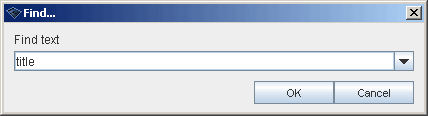Finding a topic
(→CTRL-F) |
|||
| Line 12: | Line 12: | ||
| − | [[Image: | + | [[Image:find_text_dialog.gif|center]] |
| Line 18: | Line 18: | ||
| − | [[Image: | + | [[Image:find_text_result.gif|center]] |
To open any topic in search results double click topic or right click topic and select option '''Open topic'''. Search result dialog is closed when you press '''Cancel''' button. | To open any topic in search results double click topic or right click topic and select option '''Open topic'''. Search result dialog is closed when you press '''Cancel''' button. | ||
Revision as of 21:22, 2 September 2008
Finder is used to locate and open topics. Finder locates beside the Topics tab as shown above.
Finder is a simple free text search. You can search with any topic element or element combination. Search result appears below the search field. Double clicking a topic in the search result opens the topic into the topic panel. Right clicking a topic opens context menu with a large number of topic tools.
CTRL-F
Addition to finder tab topics can be searched selecting Edit > Find or pressing CTRL-F in Wandora. Option opens Find dialog window as shown below
Writing search field a word and pressing OK starts search. Search result is viewed in separate dialog window:
To open any topic in search results double click topic or right click topic and select option Open topic. Search result dialog is closed when you press Cancel button.