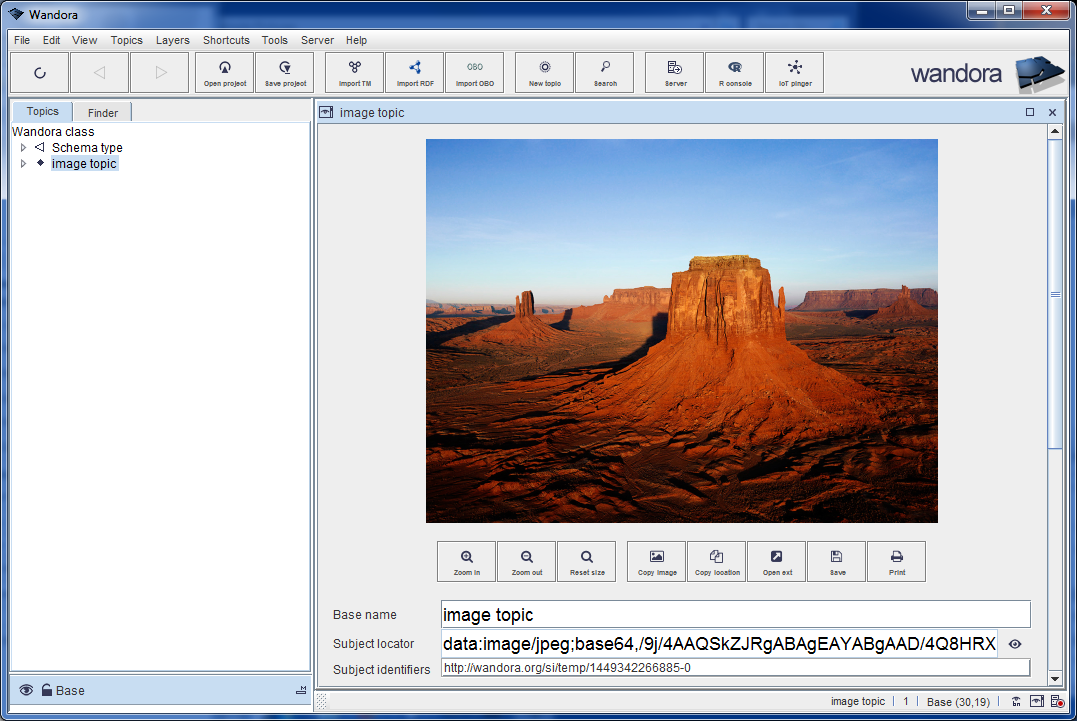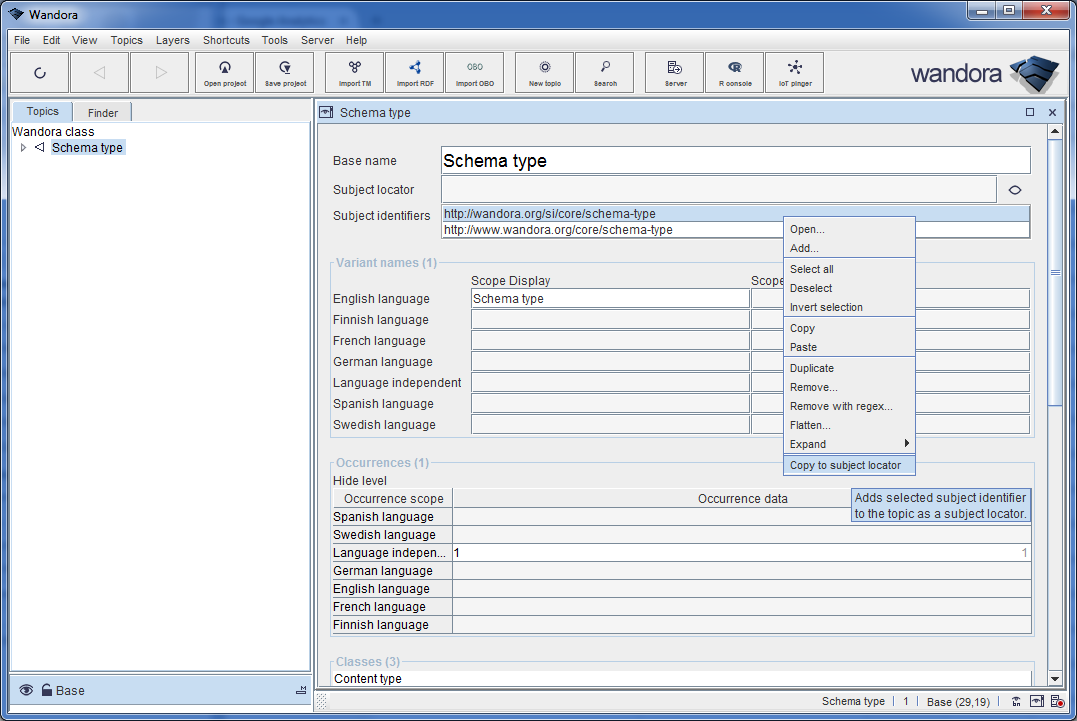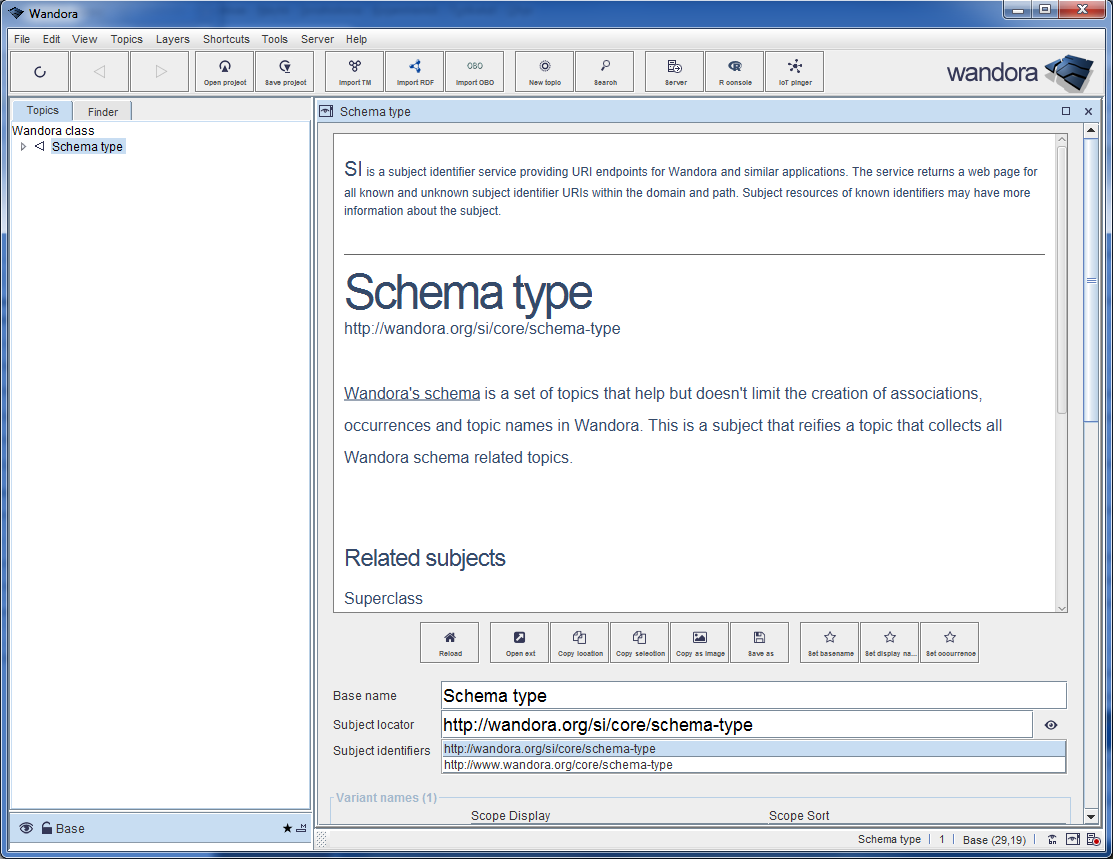Subject locator previews
(→AudioFlac) |
(→AudioOgg) |
||
| Line 410: | Line 410: | ||
=== AudioOgg === | === AudioOgg === | ||
| + | |||
| + | AudioOgg preview player is used to play OGG audio files. The OGG player has a progress bar and time display during playback. | ||
| + | |||
| + | {| cellpadding="3" | ||
| + | |- | ||
| + | | [[File:sl_preview_ui_play.png]] | ||
| + | | Plays the OGG audio file. | ||
| + | |- | ||
| + | | [[File:sl_preview_ui_pause.png]] | ||
| + | | Pause the play. | ||
| + | |- | ||
| + | | [[File:sl_preview_ui_stop.png]] | ||
| + | | Stops the play. | ||
| + | |- | ||
| + | | [[File:sl_preview_ui_backward.png]] | ||
| + | | Move the play cursor backward. | ||
| + | |- | ||
| + | | [[File:sl_preview_ui_forward.png]] | ||
| + | | Move the play cursor forward. | ||
| + | |- | ||
| + | | [[File:sl_preview_ui_copy_location.png]] | ||
| + | | Copy subject locator URI to system clipboard. | ||
| + | |- | ||
| + | | [[File:sl_preview_ui_open_ext.png]] | ||
| + | | Open the subject locator URI with external application registered to handle OGG files. | ||
| + | |- | ||
| + | | [[File:sl_preview_ui_save_as.png]] | ||
| + | | Save subject locator resource to local file system as a OGG file. | ||
| + | |} | ||
=== AudioSid === | === AudioSid === | ||
Revision as of 15:32, 6 December 2015
If you just popped into this page, notice the page is still a bit unfinished. Come back within few days...
Subject locator is an URI that is the subject of a topic. In Wandora, each topic may have at most one subject locators. Wandora's Traditional topic panel views subject locator URI. In Wandora, a subject locator can be a
- Local resources that is addressed by a file URI.
- External resource addressed by an URL. Usually URL's protocol is http or https.
- Internal data URI resource where the data is encoded inside the URI itself.
Traditional topic panel views a preview of subject locator resource if option View subject locators is enabled. The option is set by selecting a menu option View > Traditional w ... > View subject locators. Another method to toggle the subject locator previews is to press the icon button right to the subject locator field. Wandora doesn't view subject locator resources by default. Once subject locator preview is enabled, Wandora resolves mimetype for the subject locator resource and chooses a viewer for the resource.
Contents |
Supported preview formats
Wandora selects a viewer for the subject locator resouce using resources mimetype. At the moment Wandora has a viewer for images, videos, web pages etc. Next table lists all viewers and supported data formats (2015-11-13).
| Mimetype(s) | File extension(s) | Handler | Description and notes |
|
audio/midi |
mid |
AudioMidi |
Midi audio player. The midi player is based on Java's midi system.
|
|
audio/x-flac |
flac |
AudioFlac |
Flac audio player. Wandora's flac audio player uses Daniel Becker's Javamod player. The Javamod player is embedded in Wandora and requires no extra installations.
|
|
audio/ogg |
ogg |
AudioOgg |
Ogg Vorbis audio player. Wandora's ogg audio player uses Daniel Becker's Javamod player.
|
|
audio/x-sidtune |
sid |
AudioSid |
Sid tune audio player. See also The High Voltage SID Collection. Wandora's sid tune audio player uses Daniel Becker's Javamod player.
|
|
audio/mod |
mod |
AudioMod |
Mod audio player. Wandora's mod audio player uses Daniel Becker's Javamod player. See also The Mod Archive.
|
|
audio/x-wav |
wav |
AudioWav |
Basic audio sample player for wav and aiff files. Basic audio sample player uses Java's native audio libraries.
|
|
audio/mpeg |
mp3 |
AudioMP3v2 |
Audio MP3 player. Wandora's mod audio player uses Daniel Becker's Javamod player. The Javamod player is embedded in Wandora and requires no additional installations.
|
|
image/* |
gif |
Image |
Image viewer. Even though the viewer captures all image mimetypes, viewer supports only image types supported by Java.
|
|
application/pdf |
|
ApplicationPDF |
PDF viewer.
|
|
text/rtf |
rtf |
TextRTF |
RTF viewer.
|
|
text/html |
html |
TextHTML |
General web viewer uses JavaFX. If Java doesn't support JavaFX, the web viewer doesn't work.
|
|
application/xml |
xml |
ApplicationXML |
General XML viewer. The XML is viewed as text.
|
|
text/* |
txt |
Text |
General text viewer that captures all text type mimetypes and many text file formats.
|
|
video/mp4 |
mp4 |
VideoMp4 |
Video player can view MP4 videos, for example. The video player requires JavaFX. Oracle's Java 8 includes JavaFX by default.
|
|
application/x-zmachine |
z1 |
ApplicationZMachine |
Viewer runs interactive fiction files in Z machine format and the user can play the games. Viewer is based on Z-Machine Preservation Project (ZMPP) created by Wei-ju Wu. Wandora fork is avalable in GitHub as a separate project. See The Interactive Fiction Archive for playable games.
|
Values in Handler column are Java classes in package org.wandora.application.gui.previews.formats.
Examples
Z machine preview example
Wandora user has created a topic Adventure 3 with a subject locator http://www.ifarchive.org/if-archive/games/zcode/adv550.z8. It addresses a playable Z machine application. User opens the topic with Tradition topic panel by double clicking the topic. Next Wandora user toggles the subject locator preview on by cliking the icon right to the subject locator field. Wandora opens up the subject locator preview, a playable Adventure 3, the 550 point version of Adventure aka Colossal Cave, by Dave Platt, from 1979, converted to C99 and compiled as Z-code with a modified vbccz compiler by Arthur O'Dwyer.
MP3 audio preview example
Wandora user has a local folder that contains MP3 audio files. The user drags and drops the folder into Wandora's empty topic panel. Wandora ensures the user wants to extract dropped files with Simple File Extractor. The user confirms and clicks Yes to all button. Wandora creates topics for each MP3 file in the folder. Each created topic has a subject locator, a file URI addressing MP3 resource. User double mouse clicks one of the created topics, Wandora opens up the topic with Traditional topic panel. After the user has activated subject locator preview, Wandora opens the MP3 player. Now Wandora user can listen the MP3 audio track by pressing player's Play button.
Image preview example
In this example, Wandora user creates a topic without subject locator, and opens the topic into Traditional topic panel. Next the user drops a local JPG image file into the subject locator field. The user confirms to create a data uri out of dropped file resource. Wandora creates a data URI out of dropped resource and sets topic's subject locator. Finally user switches subject locator preview on by clicking the icon right to the subject locator field. The reader should note that the image data is now inside Wandora's topic map, encoded inside the data URI.
Web preview example
First the user double mouse clicks the topic Schema type in Wandora's topic tree. Wandora opens the topic in a Traditional topic panel. The user right mouse clicks the subject identifier http://wandora.org/si/core/schema-type and selects the menu option Copy to subject locator. Wandora sets topic's subject locator. The user sets subject locator previews visible and Wandora previews the URL http://wandora.org/si/core/schema-type. Next Wandora user changes the subject locator to http://www.bbc.com and Wandora reloads the preview.
Preview player options
All preview players have an user interface that is used to manage and tune the preview. Available managing and tuning options depend on viewed media format. Next chapters briefly describe available options in each preview player (2015-11-13).
AudioMidi
AudioMidi preview player is used to play midi audio files. The player has simple user interface to play and stop audio play, copy subject locator URI, fork external application for the URI, and to save the URL resource to a local file. The midi player has no progress bar nor time display.
AudioFlac
AudioFlac preview player is used to play FLAC (Free Lossless Audio Codec) audio files. The FLAC player has a progress bar and time display during playback.
AudioOgg
AudioOgg preview player is used to play OGG audio files. The OGG player has a progress bar and time display during playback.
AudioSid
AudioMod
AudioWav
AudioMP3v2
Image
ApplicationPDF
TextRTF
TextHTML
ApplicationXML
Text
VideoMp4
ApplicationZMachine
Additional notes
- Some preview players can't view (play) a data URI resource. Such preview players save the data URI resource into a local file first and then views (plays) the local file. These temporary files are stored in computers default temporary directory. Temporary files are deleted when Wandora application is closed.
- Java has security limitations that prevent the user to open data URIs with system's default application.