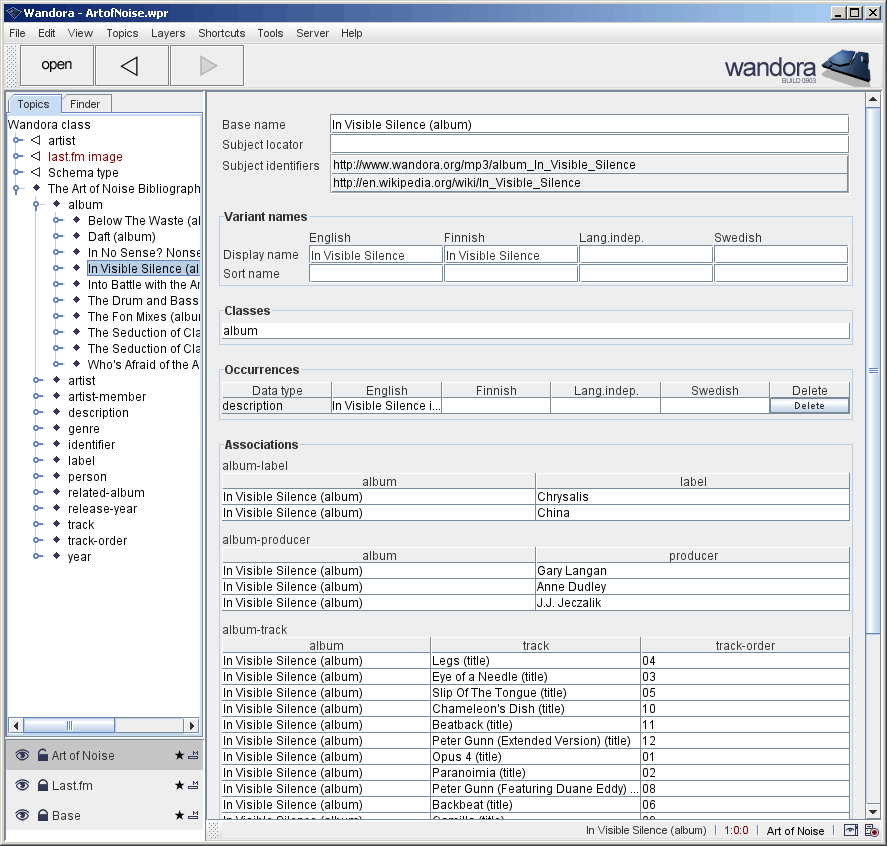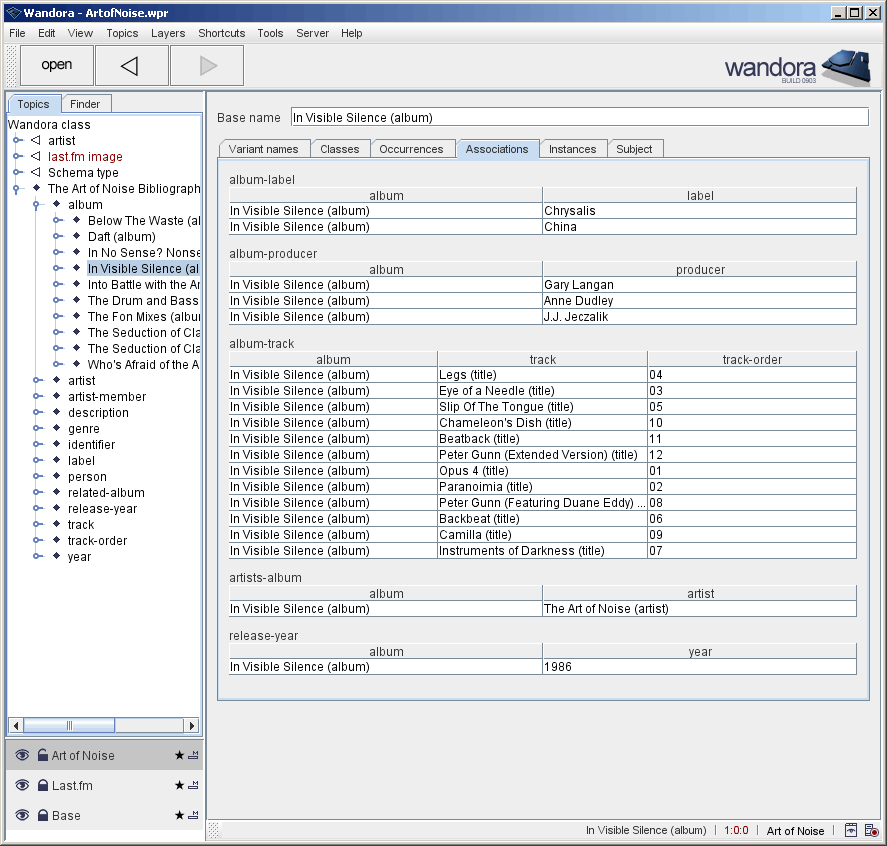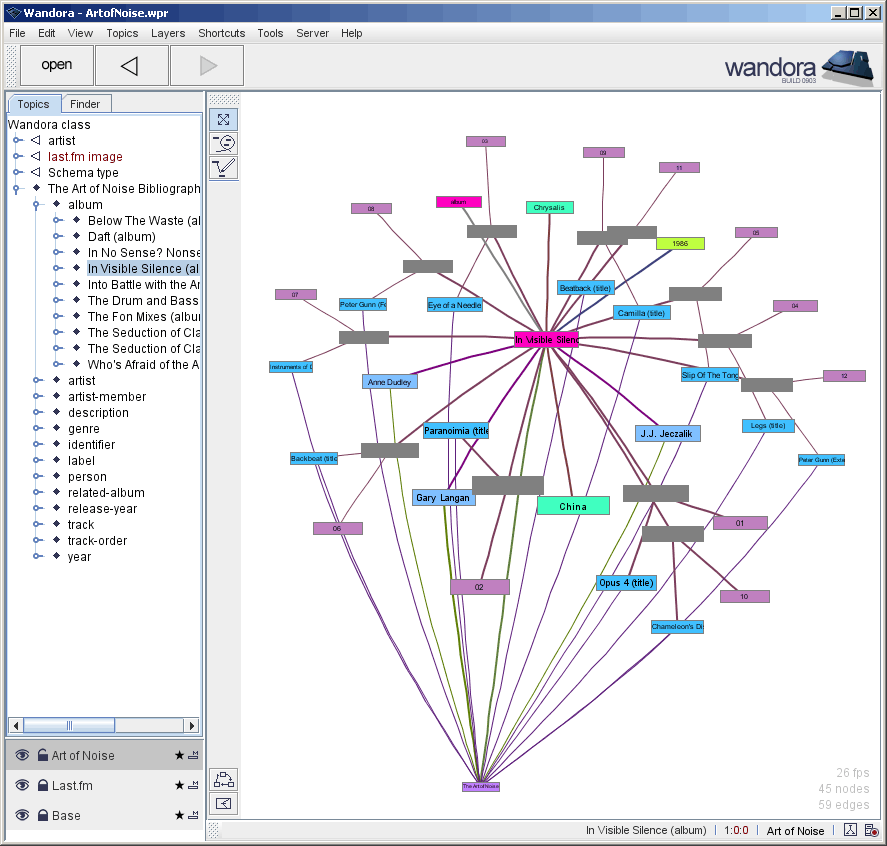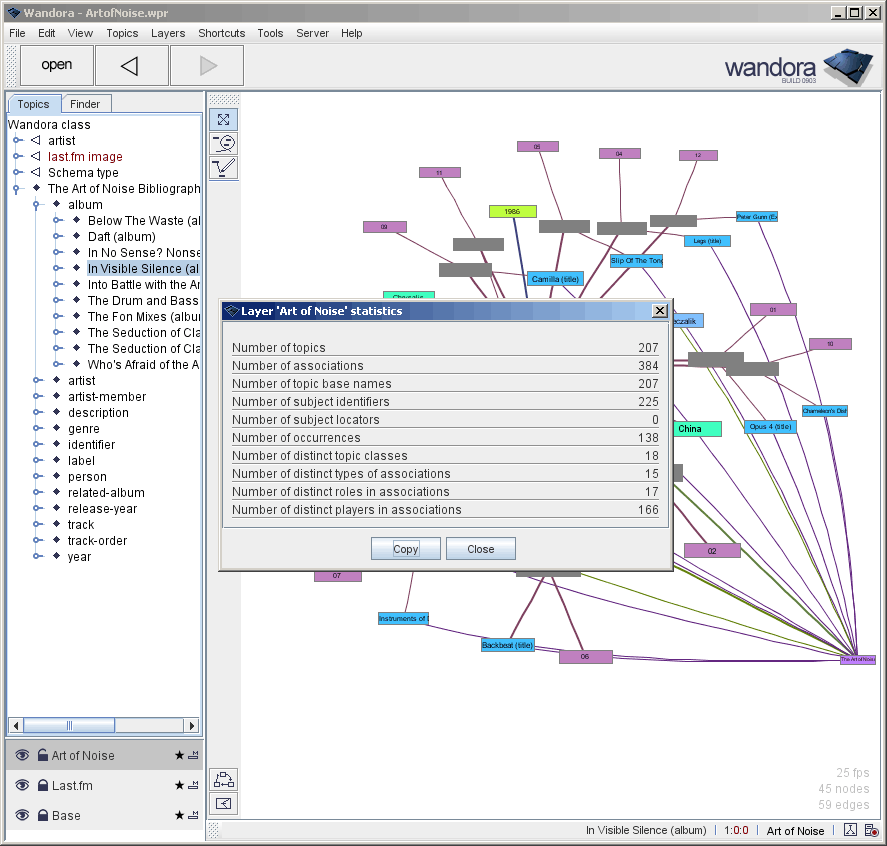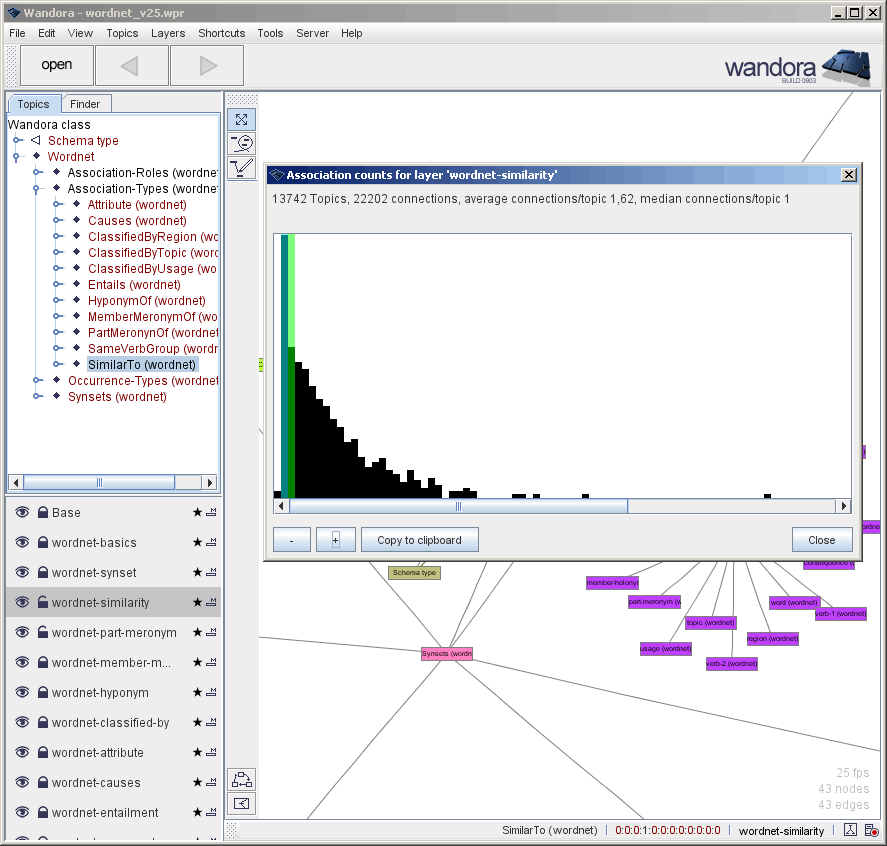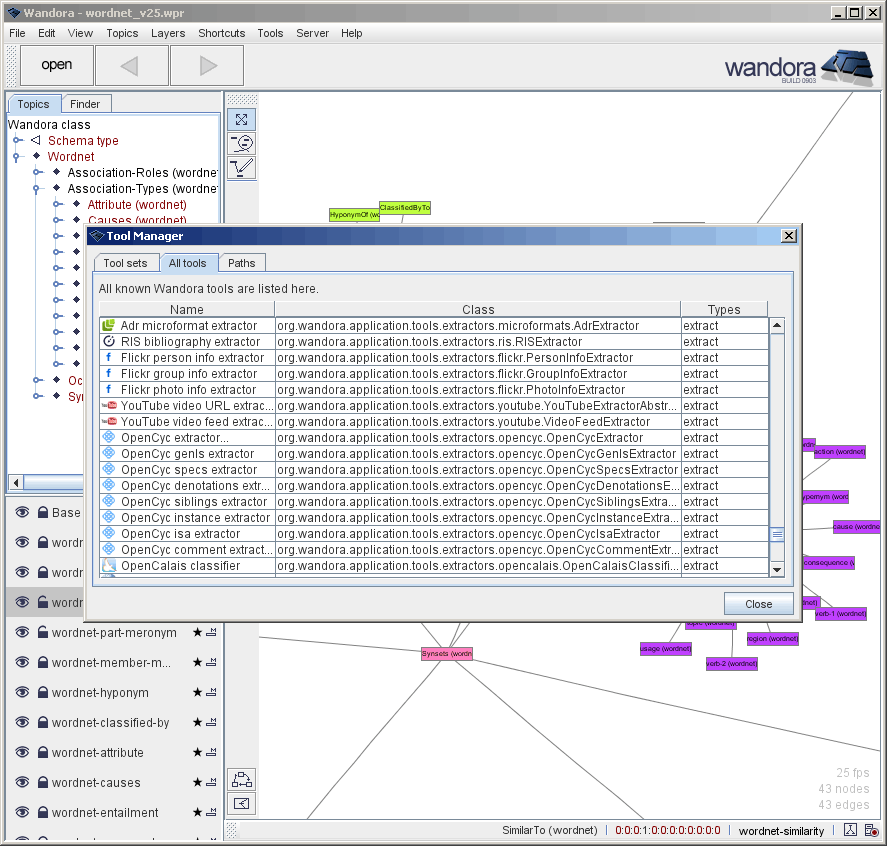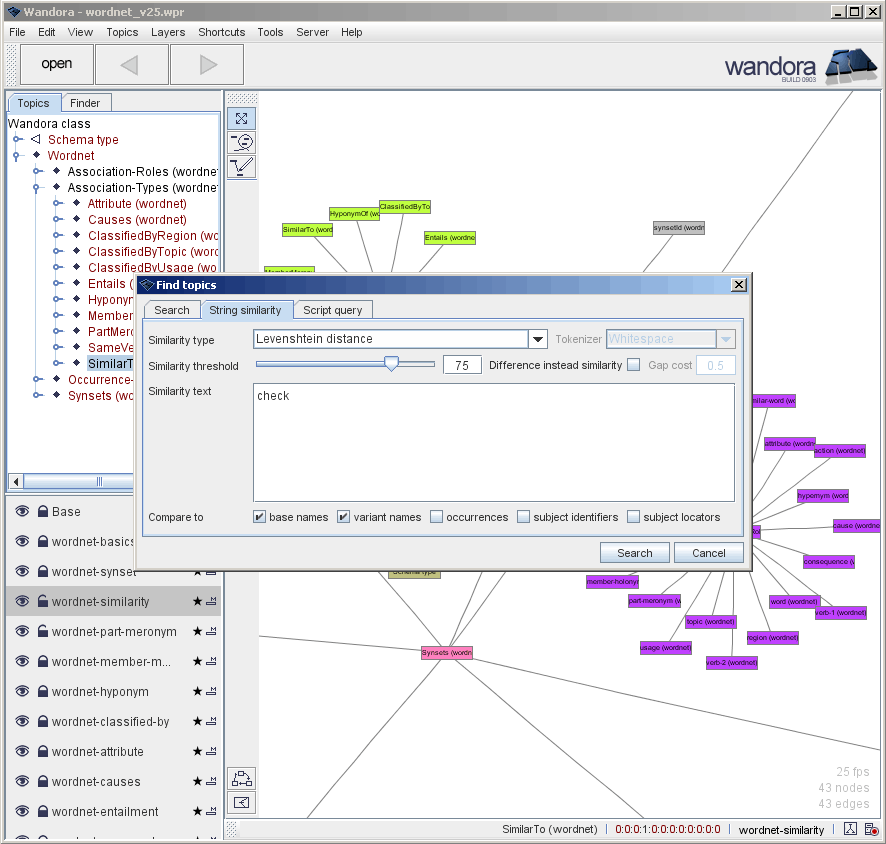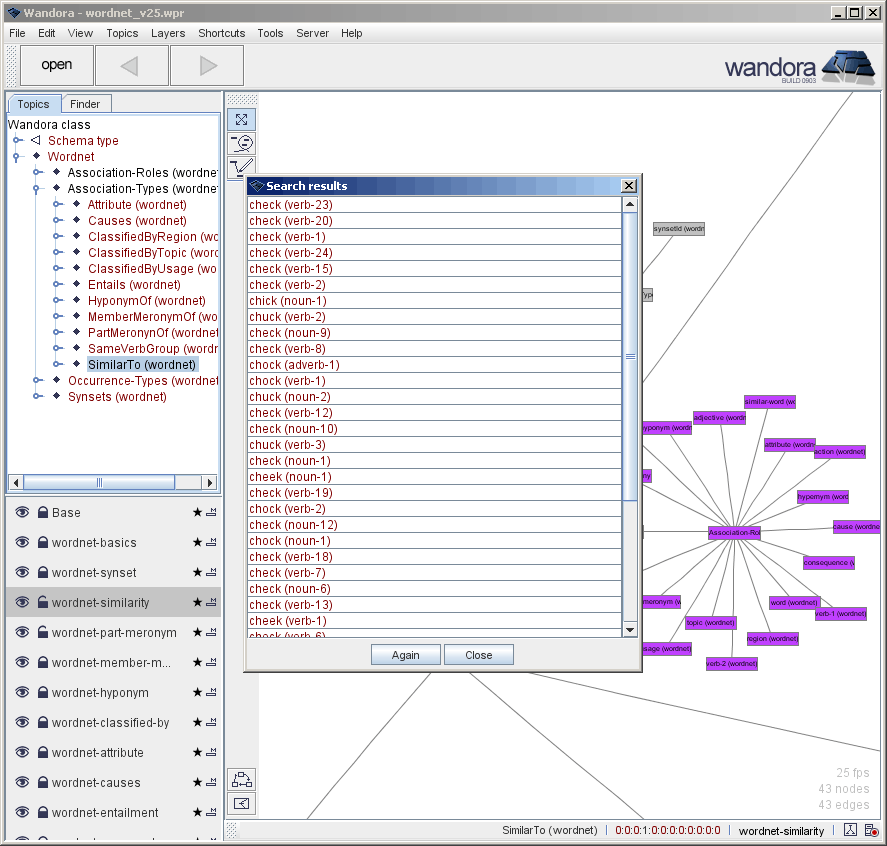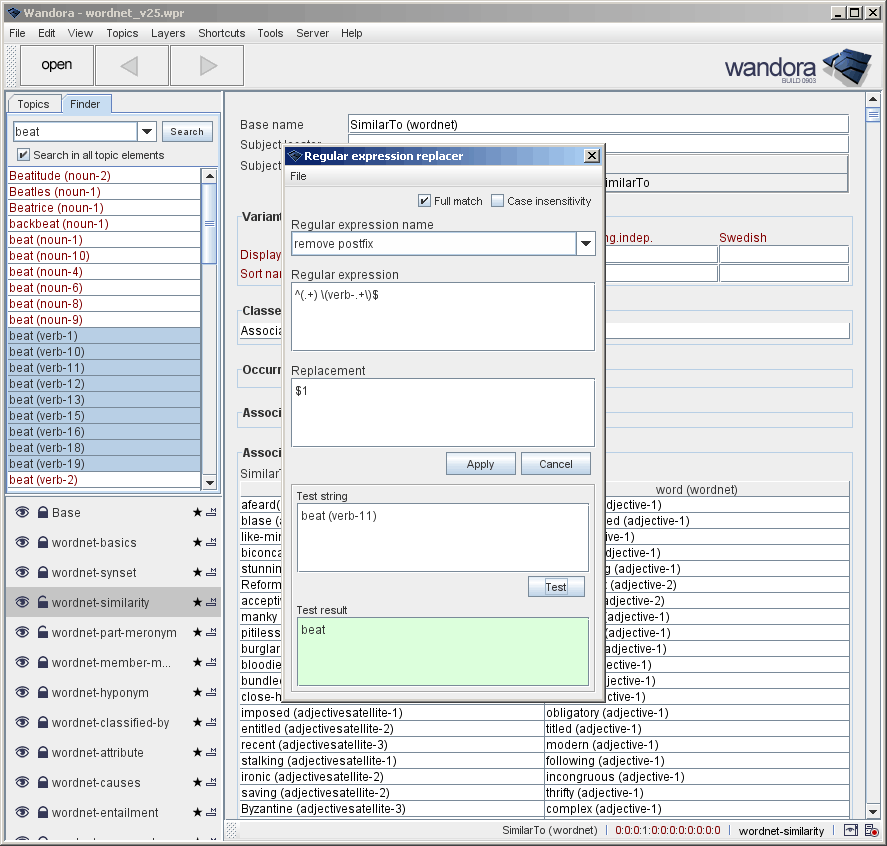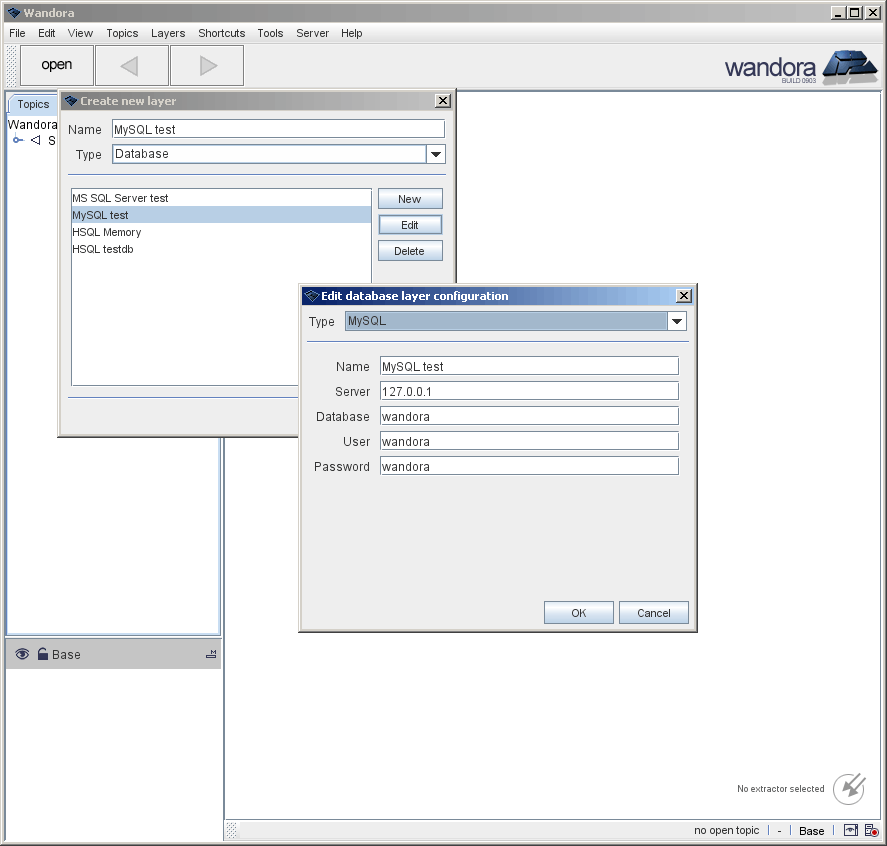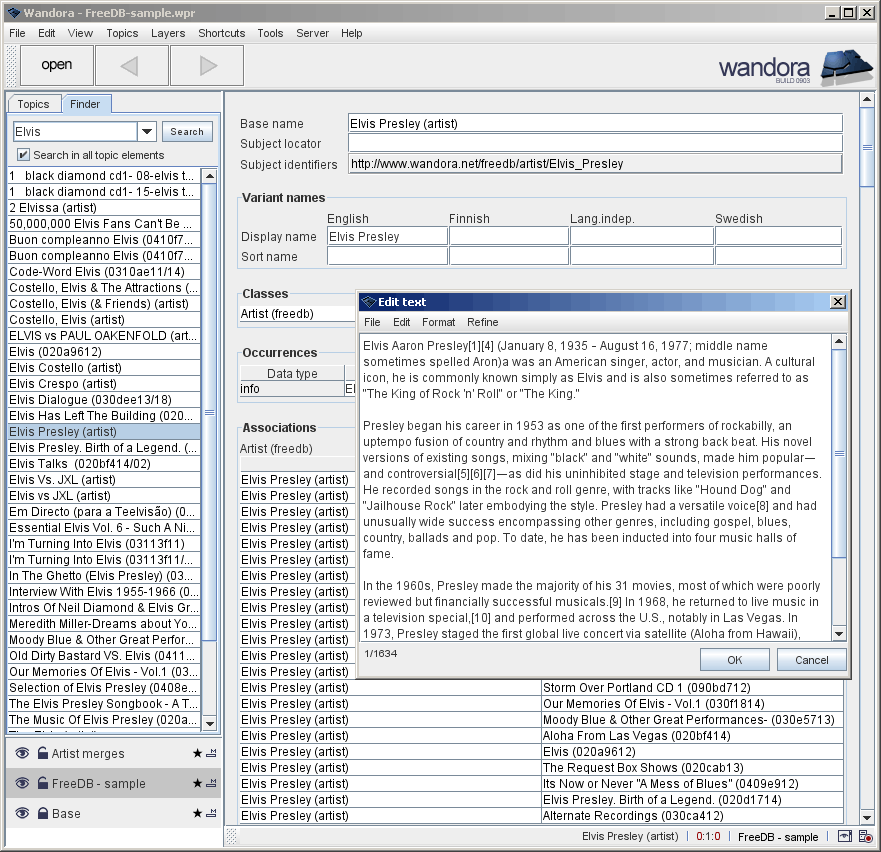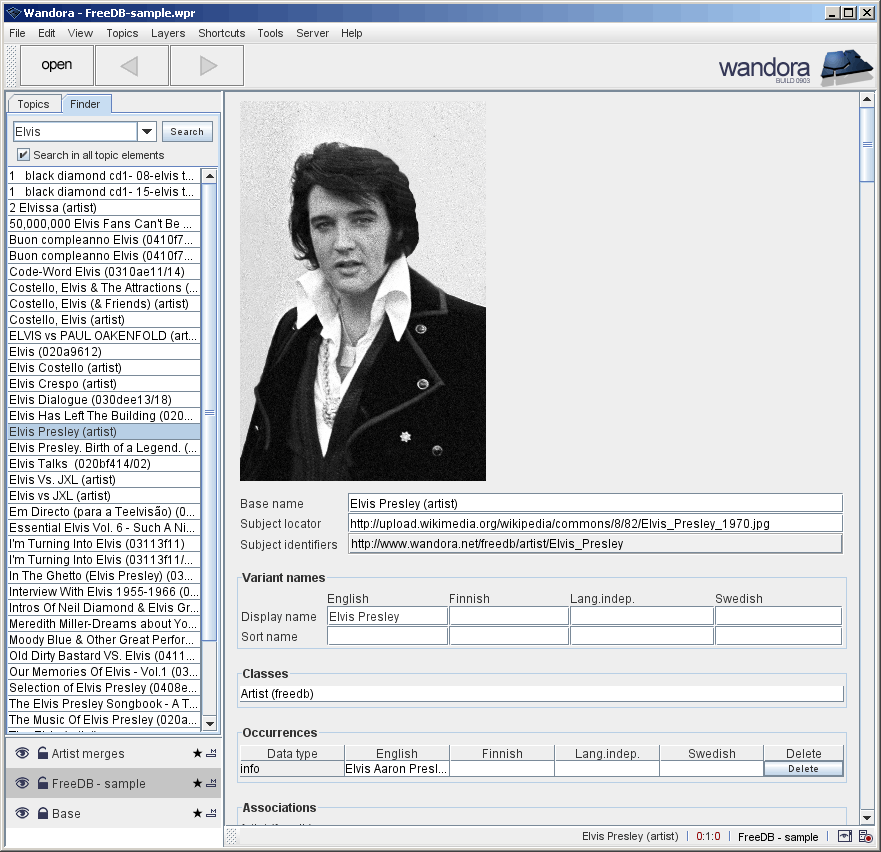Screenshots
| Line 44: | Line 44: | ||
| − | Wandora allows some very nice editing features to modify not just one but multiple topics at once. Next | + | Wandora allows some very nice editing features to modify not just one but multiple topics at once. Next screen capture demonstrates one of such occasions where the user must remove ending parenthesis in selected '''beat''' words. The user has searched topics with Finder. Then user has selected the result set, right clicked the selection and choosed '''Topics > Base names > Regex replace...''' in the context menu. Regular expression editor window opens and enables the user to construct and test regular expressions. |
| − | [[Image: | + | [[Image:Screenshot_b09.gif|center]] |
| − | + | Wandora supports multiple data storage options including database topic maps. Below the user is creating a new layer for database topic map. Wandora does not actually '''create''' the database but connects to existing database. To make a database connection Wandora requires database's IP address, database name, user name and password. | |
| − | |||
| + | [[Image:Screenshot_b10.gif|center]] | ||
| − | |||
| − | + | Wandora supports only text occurrences (also called as text datas). Wandora has a simple text editor to edit text occurrences. The screen capture below demonstrates a situation where user is editing '''info''' occurrence of topic '''Elvis Presley (artist)'''. | |
| − | + | [[Image:Screenshot_b11.gif|center]] | |
| − | |||
| + | The screenshot below views topic '''Elvis Presley (artist)''' with a subject locator icon or image file. If topic has a subject locator referring to an image file Wandora previews the image in top of topic panel. User may change preview's size with context menu options. | ||
| − | |||
| − | [[Image: | + | [[Image:Screenshot_b12.gif|center]] |
| − | + | ||
| − | + | ||
| − | + | ||
| − | + | ||
| − | + | ||
Revision as of 11:15, 18 June 2009
This is very common view in Wandora. User has opened a topic named In Visible Silence (album). The topic is open in Traditional topic panel. Panel allows the user to modify topic's internal structures such as base name, subject locator, and variant names. Current topic, topic's layer distribution, and current layer are viewed in bottom right corner of the Wandora window.
Now the user selects View > Topic panels > Tabbed topic panel and selects the Associations tab. Tabbed topic panel is an alternative visualization and editing component for topics. Tabbed component is similar to the traditional component but hides topic structures in separate tabs.
Wandora views also topic map graphs. Selecting View > Topic panels > Graph topic panel changes topic view to graph visualization where user can open and close graph nodes, and even edit topics in graph.
It is possible to open multiple topic maps at once in Wandora. Wandora keeps open topic maps in layer stack located left bottom corner of Wandora window. User has selected the Art of Noise layer and selected Layers > Statistics > Layer info. Info window contains some basic metric data of current topic layer including the number of topics and associations.
Ok, here user has opened Wandora project wordnet_v25.wpr and has selected layer wordnet-similarity. Layer contains a topic map with Wordnet's word similarity associations. Then user has activated a tool Layers > Statistics > Layer connection statistics which counts how topics contain associations and represents count numbers as a graph. User can copy count numbers by clicking Copy to clipboard button.
Here the user has opened Tool manager. Tool manager enables the user to extend the feature set of Wandora by attaching tool classes to Wandora. The screen capture views a list of available tools in Wandora. User can change tool paths in Paths tab and create tool sets in Tool sets tab. Right clicking a tool reveals a context menu to execute the tool for example.
In order to find topics Wandora offers a regular expression search but also similarity search viewed below. User can search for topics with similar name for example. User can change the expected similarity level and similarity algorithm. Below user is about to search topics with name check or similar measured with Levenshtein algorithm.
After previous search Wandora views results in separate window.
Wandora allows some very nice editing features to modify not just one but multiple topics at once. Next screen capture demonstrates one of such occasions where the user must remove ending parenthesis in selected beat words. The user has searched topics with Finder. Then user has selected the result set, right clicked the selection and choosed Topics > Base names > Regex replace... in the context menu. Regular expression editor window opens and enables the user to construct and test regular expressions.
Wandora supports multiple data storage options including database topic maps. Below the user is creating a new layer for database topic map. Wandora does not actually create the database but connects to existing database. To make a database connection Wandora requires database's IP address, database name, user name and password.
Wandora supports only text occurrences (also called as text datas). Wandora has a simple text editor to edit text occurrences. The screen capture below demonstrates a situation where user is editing info occurrence of topic Elvis Presley (artist).
The screenshot below views topic Elvis Presley (artist) with a subject locator icon or image file. If topic has a subject locator referring to an image file Wandora previews the image in top of topic panel. User may change preview's size with context menu options.