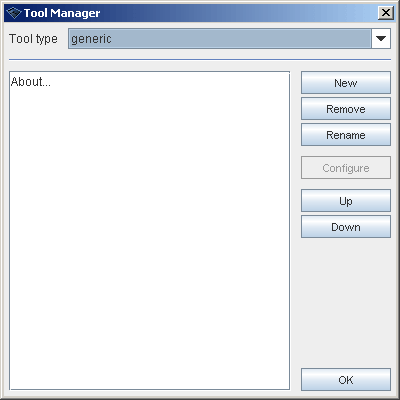Tool manager
Wandora tool is a java class containing a specific function such as open topic to topic panel or export topic map in LTM format. Almost all functions of Wandora have an accountable tool. Tool manager enables the user to add and configure certain Wandora tools. User can for example customize the Tool menu with his/her selection of tools.
Tool manager starts with Tools > Tool manager and opens Tool manager window.
Wandora supports six different tool types:
- Generic tools are miscellaneus Wandora tools. Example of generic tools is AddClass. Generic tools are added to the Tools menu.
- Import tools are used to load complete knowledge packets such as RDF(S) files. However, sometimes it is just a matter of taste should the tool be import or extract one. Example of import tools is XSLImport. Import tools are added to File > Import menu.
- With export tools user can output Wandora content to topic maps or HTML pages for example. Export tools are added to File > Export menu.
- Extract tools are used to transfer parts or certain files such as JPG images to small topic maps, which are then merged to the Wandora. Extract tools locate in File > Extract menu.
- Generator tool creates topics and associations using computational algorithms. Generator contains a computational model of certain domain area and produces topic maps using that model. These topic maps can then be building blocks of knowledge applications.
Tool manager views active tools of selected category. Clicking New starts add tool dialog. Clicking Remove deletes selected tool from the category. Rename allows you to change tool's GUI name. If the selected tool is configurable you may configure tool clicking Configure. Up and Down buttons are used to change order of tools.
Adding new tool
New tool is added to the selected category with add tool dialog. Pressing New button in Tool manager opens the dialog. Dialog allows you to browse available tools in the category and views description of the selected tool. List of available tools is updated at Wandora startup. Add tool dialog allows you to change tool's default GUI name also. New tool is added to the tool category menu if you accept tool creation with OK and close Tool manager.
Note about available tools
You should be aware that Wandora contains many experimental, unfinished, and undocumented tools you can access with Tool manager! Using such tool may cause unwanted effects. Remember to save your project once and a while.
More about Wandora tools
Would you like to know more about Wandora tools.