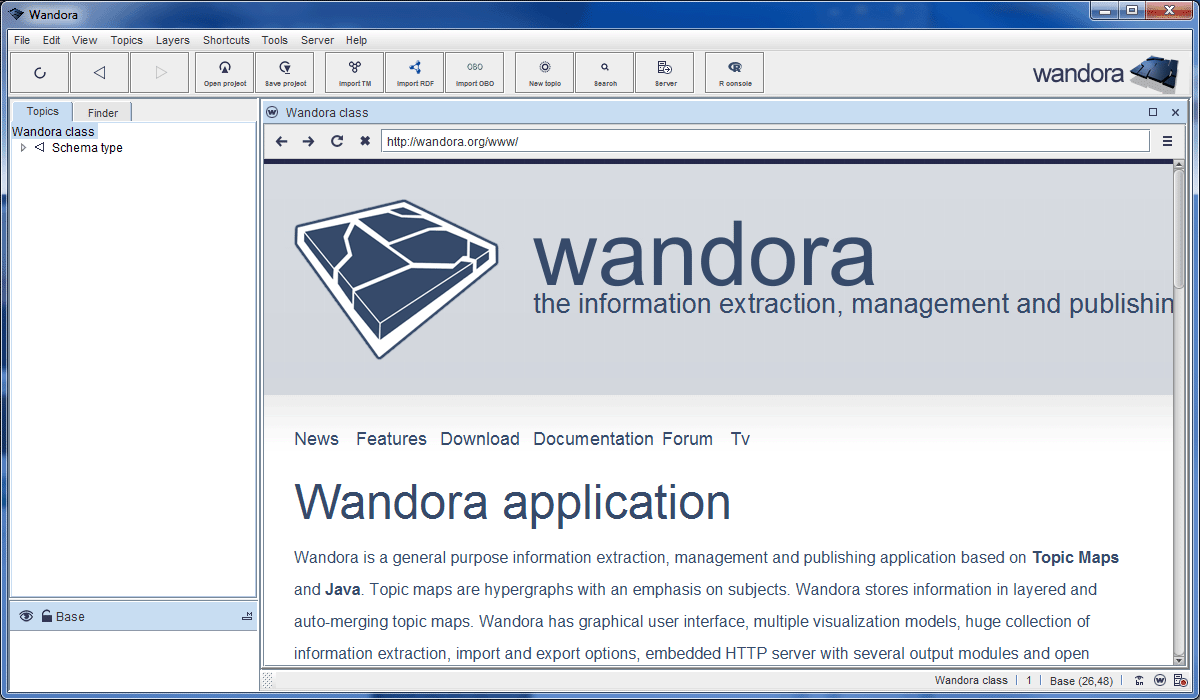Webview
| Line 1: | Line 1: | ||
'''Webview is not part of Wandora application yet. It will be published in 2014-04-15.''' | '''Webview is not part of Wandora application yet. It will be published in 2014-04-15.''' | ||
| − | Webview is a full featured web browser embedded into the Wandora application. Webview uses the [http://docs.oracle.com/javafx/2/api/javafx/scene/web/WebView.html WebView component] of the JavaFX framework. To add a Webview panel select menu option '''View > Add topic panel > Webview'''. By default, the Webview opens arbitrary subject identifier as the Webview location. Next screen capture views Webview with '''Wandora class''' topic. The location field contains topic's subject identifier '''http://wandora.org/si/core/wandora-class''' | + | Webview is a full featured web browser embedded into the Wandora application. Webview uses the [http://docs.oracle.com/javafx/2/api/javafx/scene/web/WebView.html WebView component] of the JavaFX framework. To add a Webview panel select menu option '''View > Add topic panel > Webview'''. By default, the Webview opens arbitrary subject identifier as the Webview location. Next screen capture views Webview with '''Wandora class''' topic. The location field contains topic's subject identifier '''http://wandora.org/si/core/wandora-class'''. |
[[File:webview_wandora_class.gif|center]] | [[File:webview_wandora_class.gif|center]] | ||
| + | |||
| + | |||
| + | Webview's title bar views the name of current topic. Current topic doesn't change if the user changes manually the URL in location field. For example, the user can change the location to '''http://wandora.org/www/''' and current topic stays '''Wandora class'''. Next screen capture views the Wandora after location change. | ||
| + | |||
| + | |||
| + | [[File:webview_wandora_org.gif|center]] | ||
| + | |||
| + | |||
| + | The icons to the left of location field are navigation arrows, reload and stop button for the Webview. Navigation arrows can be used to restore previous and next web location. Notice, Wandora has also '''topic navigation arrows''' on the top bar of application window. Webview's navigation arrows work with Webview's navigation history as the topic navigation arrows work with Wandora's topic navigation history. These histories overlap usually but are not identical if the user opens anything else but a topic in the Webview. Reload icon views an arrow circle. It is used to reload the content of current Webview location. Stop icon is cross-shaped and removes the current page in Webview. Removing a page in Webview may be necessary if the page contains defective Javascript code, for example. | ||
| + | |||
| + | To the right of Webview's URL field is an icon with three short horizontal lines. It opens up a menu with Webview specific tools. Next screen capture views the Webview tool menu open. | ||
| + | |||
| + | |||
| + | [[File:webview_menu.gif|center]] | ||
| + | |||
| + | |||
| + | == Webview tools == | ||
| + | |||
| + | Pressing an icon right to the Webview's URL field reveals a menu that contains Webview tools. Next chapters describe the tools found in the menu. | ||
Revision as of 14:29, 11 April 2014
Webview is not part of Wandora application yet. It will be published in 2014-04-15.
Webview is a full featured web browser embedded into the Wandora application. Webview uses the WebView component of the JavaFX framework. To add a Webview panel select menu option View > Add topic panel > Webview. By default, the Webview opens arbitrary subject identifier as the Webview location. Next screen capture views Webview with Wandora class topic. The location field contains topic's subject identifier http://wandora.org/si/core/wandora-class.
Webview's title bar views the name of current topic. Current topic doesn't change if the user changes manually the URL in location field. For example, the user can change the location to http://wandora.org/www/ and current topic stays Wandora class. Next screen capture views the Wandora after location change.
The icons to the left of location field are navigation arrows, reload and stop button for the Webview. Navigation arrows can be used to restore previous and next web location. Notice, Wandora has also topic navigation arrows on the top bar of application window. Webview's navigation arrows work with Webview's navigation history as the topic navigation arrows work with Wandora's topic navigation history. These histories overlap usually but are not identical if the user opens anything else but a topic in the Webview. Reload icon views an arrow circle. It is used to reload the content of current Webview location. Stop icon is cross-shaped and removes the current page in Webview. Removing a page in Webview may be necessary if the page contains defective Javascript code, for example.
To the right of Webview's URL field is an icon with three short horizontal lines. It opens up a menu with Webview specific tools. Next screen capture views the Webview tool menu open.
Webview tools
Pressing an icon right to the Webview's URL field reveals a menu that contains Webview tools. Next chapters describe the tools found in the menu.