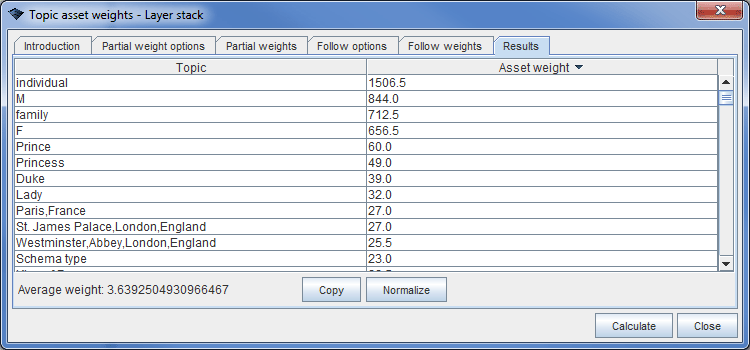Asset weight of a topic
Asset weight is a measure of a topic. It is proportional to a number of occurrences and associations of the topic and topic's immediate neighbors. Asset weight measure has been developed by Petra Haluzová of Department of Informatics and Telecommunication, Czech Technical University, Prague. Asset weight measure is described in detail in her TMRA'10 conference paper Evaluation of Instances Asset in a Topic Maps Ontology.
Wandora has a feature that is used to calculate asset weight either for an entire layer stack, for a selected layer or for current topic selection. Feature target is selected implicitly by the context in which the feature is started. Wandora user can open asset weight dialog window by selecting top menu option Layers > Statistics > Asset weights..., layer context menu option Statistics > Asset weights..., and topic selection context menu option Topics > Statistics > Asset weights....
Contents |
Asset weights dialog window
Starting the asset weight feature of Wandora opens a dialog window with six tabs:
- Introduction
- Partial weight options
- Partial weights
- Follow options
- Follow weights
- Results
Next chapters describe the options and functions of each tab.
Introduction
This tab is a short introduction to the asset weight feature. Tab has no special functions.
Partial weight options
This tab is used to select which topic elements are used to calculate partial weights and which are default weight values. This tab has options:
- Initial partial weight of a topic is a base weight every topic gets regardless it's occurrences, associations or other elements. By default initial partial weight is 1.
- Include ALL occurrences option is used to decide whether or not Wandora should count all occurrences in partial weight. If selected, every occurrence a topic carries is included in calculations. If unselected, only occurrences of types defined in Partial weights tab are included in calculations. Default occurrence weight value is 1. User can change the default occurrence weight value by modifying the number in a text field.
- Include ALL associations option is used to decide whether or not Wandora should count all associations in topic's partial weight. If selected, every association a topic plays a role is included in calculations. If unselected, only associations of types defined in Partial weights tab are included in calculations. Default association weight value is 1.
- Include classes option includes all classes of a topic to it's partial weight. Weight of a class is set in the text field beside the check box. By default class asset weight is 1.
- Include instances option includes all instances of a topic to it's partial weight. Weight of an instance is set in the text field beside the check box. By default instance asset weight is 1.
User should note that the original paper of Petra Haluzová counts occurrences only in partial weight of a topic. As Wandora's topic map model allows only one occurrence per type and scope it was necessary to extend the partial weight calculations to include associations, instances, and classes.
Partial weights
In this tab user can define topic and weight pairs. Topics represent occurrence and association types. Weight is a floating point number representing weight of occurrence and association type. When ever a topic contains occurrence or association of given type, it's partial weight is not default occurrence weight nor default association weight but a given weight.
By default the partial weights table is empty. To add a new type topic and a weight to the table press Add type button. Wandora opens a dialog window used to select topic. Choose topic and press OK button. Wandora adds selected topic to the topic weight table with a weight value 1. Now you can manually change the weight value by double clicking the value and entering value number in the edit field. Weight value should be an integer or a floating point number.
Follow options
Here user can select topic's neighborhood. Neighborhood options are
- Follow ALL associations, if selected, says that Wandora should follow all associations where the topic plays a role. Following associations Wandora reaches another players in those associations and these player topics should be included in topic's neighborhood. Default follow weight is a numeric value specifying the strength of the all associations. Default follow weight can be overridden by adding type specific weights in Follow weights tab. By default follow weight is 1.
- Follow N-ary association instructs Wandora to follow also associations with more than two players.
- Follow classes option, if selected, includes all class topics (type topics) to the neighborhood.
- Follow instances option, if selected, includes all instance topics to the neighborhood.
- Follow coefficient is a floating point number used to control the weight of topic's neighborhood. Usually follow coefficient should be substantially smaller than 1 meaning that partial weights of surrounding topics affect topic's asset weight only little.
Follow weights
In this tab user can define topic and weight pairs. Similarly to Partial weights tab, a topic represents here an occurrence and association type. Weight is a floating point number representing follow weight of the type. Follow weights defined here override default values defined in Partial weight options tab.
By default the topic weight table is empty. To add a new type topic and a weight to the table press Add type button. Wandora opens a dialog window used to select topic. Choose topic and press OK button. Wandora adds selected topic to the topic weight table with a weight value 1. Now you can manually change the weight value by double clicking the value and entering value number in the edit field. Weight value should be an integer or a floating point number.
Results
When user press the Calculate button, Results tab is selected automatically, Wandora calculates asset weights for all topics and fills the result table. Left column of the results table views topic's base name or, if base name is not available, topic's subject identifier. Right column of the results table views topic's asset weight value. User can sort table by mouse clicking table's header. A small black arrow appears to the header to indicate sort direction and status.
To normalize asset weights to [0,1] press Normalize toggle button. Pressing the button again restores absolute asset weight value. Pressing Copy button copies selected rows, or, if no rows are selected, all rows to system clipboard as tabulator separated text. User can easily paste such text in system clipboard to Excel type spread sheet applications, for example.
The asset weight algorithm
In general the algorithm of asset weight calculation is:
for all given topics topic's asset weight = topic's partial weight + follow coefficient * topic's neighborhood weight
The algorithm used to calculate topic's partial weigh is:
set topic's partial weight to the initial value for all associations the topic plays a role partial weight = partial weight + association type weight // comment 1 for all occurrences of the topic partial weight = partial weight + occurrence type weight // comment 2 if include classes option is selected partial weight = partial weight + weight of a class * number of classes if include instances option is selected partial weight = partial weight + weight of an instance * number of instances
Comment 1: Association type weight is 0 (zero) if weight has not been explicitly set in Partial weights tab OR if Include ALL associations has not been selected. Otherwise the association type weight is the value of field Default association weight if not explicitly set in Partial weights tab.
Comment 2: Occurrence type weight is 0 (zero) if weight has not been explicitly set in Partial weights tab OR if Include ALL occurrences has not been selected. Otherwise the occurrence type weight is the value of field Default occurrence weight if not explicitly set in Partial weights tab.
Calculating topic's neighborhood goes like this:
set neighborhood weight to 0
for all associations the topic plays a role
if follow N-ary associations option is selected OR association has two players
for each role in association
if role player is NOT the original topic // comment 3
neighborhood weight = neighborhood weight + follow weight of the association type * partial weight of the player topic
// comment 4
if follow classes option is selected
for all classes (i.e. types) of the topic
neighborhood weight = neighborhood weight + follow weight of a class * partial weight of the class topic (i.e. type topic)
if follow instances option is selected
for all instances of the topic
neighborhood weight = neighborhood weight + follow weight of an instance * partial weight of the instance topic
Comment 3: Only one role player, identical to the topic itself, is rejected. In other words, topic can be a neighbor of itself if it is associated to itself i.e. plays at least two roles in an association.
Comment 4: Follow weight of an association is 0 (zero) if type weight is not explicitly set in Follow weights tab OR if Follow ALL associations is unselected. Otherwise the follow weight of an association is the value of field Default follow weight if not explicitly set in Follow weights tab.