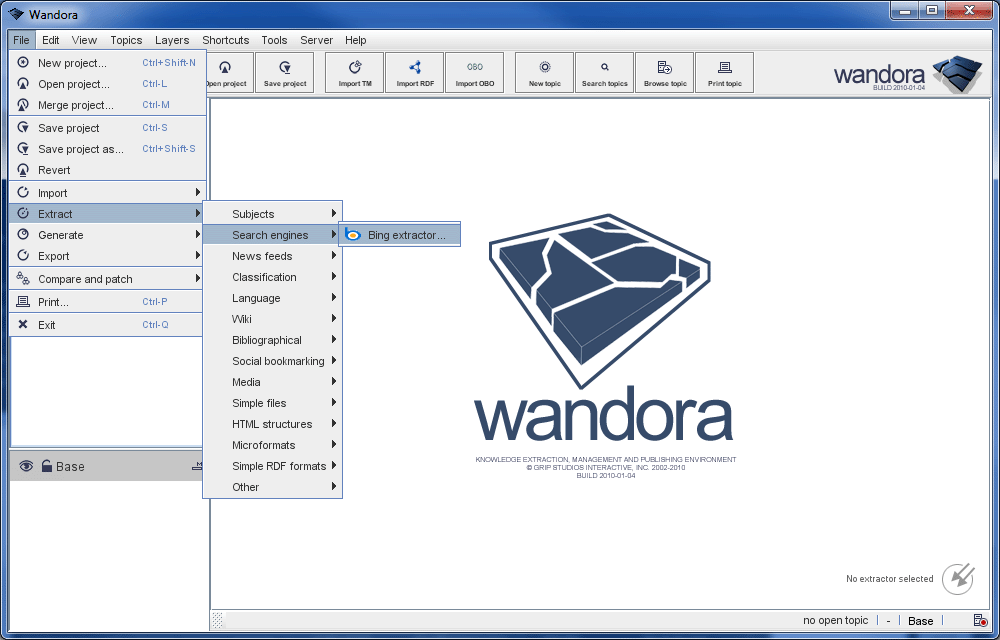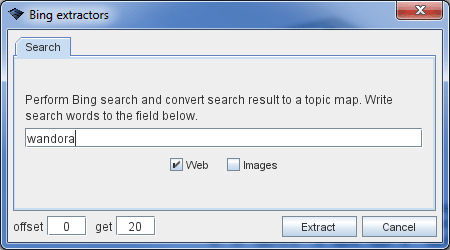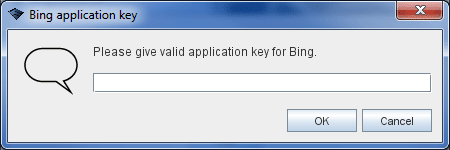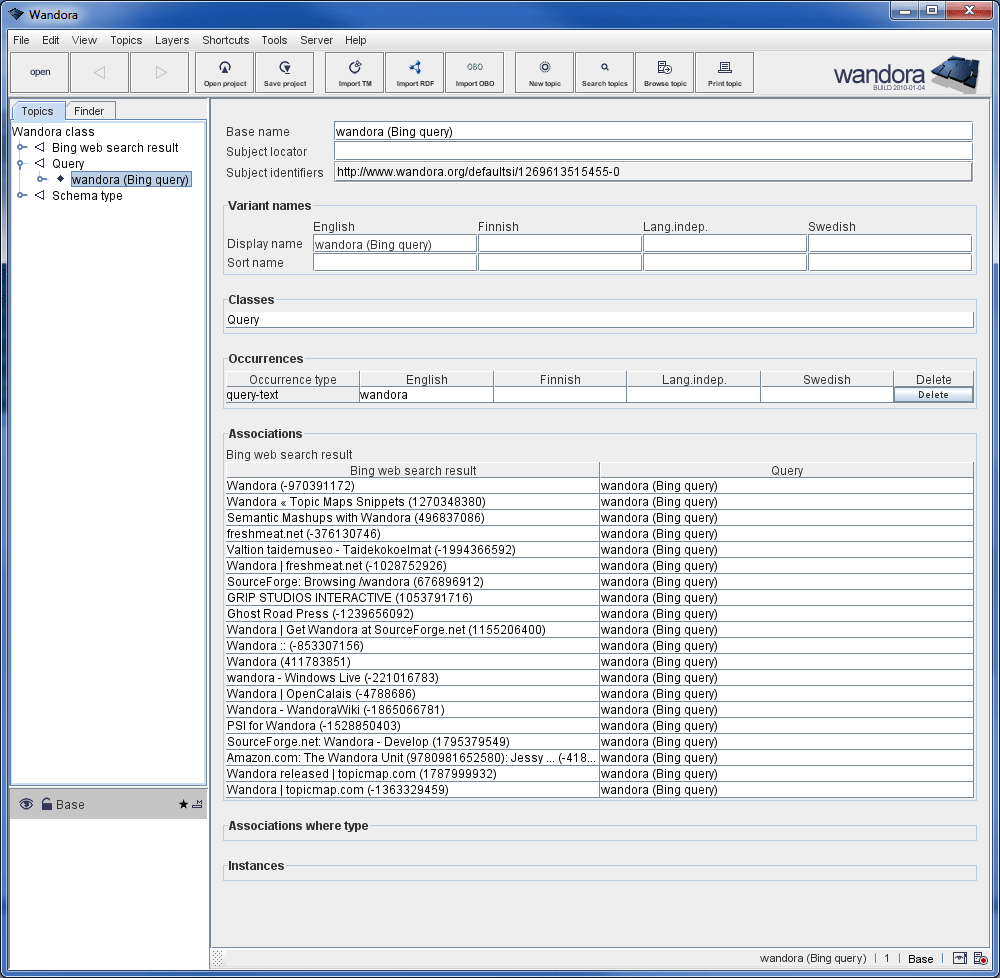Bing extractor
Wandora's Bing extractor executes a search to Bing using Bing API and converts resulting feed to topics and associations. Both web and image searches are supported. After conversion your topic map contains a topic for the query and topics for the search result, and query topic is associated to the result topics.
Wandora's Bing extractor starts with a menu option File > Extract > Search engines > Bing extractor.... You need a valid Bing AppID in order to perform extractions. You can your request personal AppID here. Remember to read terms and conditions of AppID. Wandora doesn't store your personal AppID between use sessions.
Bing Extraction Example
In this example, Wandora user performs a Bing extraction with query word wandora. First, user starts Bing extractor:
Bing extractor opens up a dialog where user can specify a search word and a number of results and result offset. In our example, user has written search word field wandora. Then user hits Extract button.
If user has not used Bing extractor before, Wandora asks your Bing AppID next. Enter your AppID to the field and press OK button. You can request your personal AppID here.
If your AppID is valid and extraction is successful, you should see two new topics under Wandora class. These topics Query and Bing web search result contains Bing extraction. User double clicks the wandora (Bing query) topic open, and Wandora views search result topics associated to the query. Each search result topic has a subject locator addressing the web page, and a Bing description occurrence with a short text fragment from the web page.