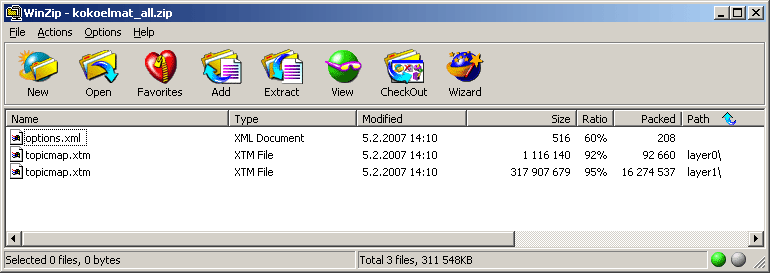How to save and load project
Wandora project is a collection of layers (i.e. topic maps) and general Wandora settings. Project is saved with File > Save project or File > Save project as menu options. Project is loaded to Wandora with File > Open project option found also in top menu bar. Opening project deletes current project in Wandora. Use File > Merge project to merge projects in Wandora. Revert menu option is used to restore previously loaded project to Wandora.
Wandora can save a project into a single project file or a directory. File extension of a single project file is wpr. Directory project has no file extension. Single project file is cleaner solution if the user has no need to manipulate project files such as topic maps in external applications. Directory project is necessary for Git repository projects and projects where the user needs to manipulate project files using some external applications.
Notice plain XTM file is not a valid Wandora project. To open XTM file in Wandora use Wandora import option at File > Import > Topic map import.
Internal structure of Wandora project
Wandora's single file project is a zip archive containing all files in the project. Wandora's directory project is a directory containing all files in the project. Wandora's directory project may contain other user generated files too. For example, directory project may contain README.md file that has no meaning for Wandora application but overviews the project in Git repository.
Wandora project contains configuration file options.xml and layer folders layer0, layer1, layer2, etc. one folder for each layer. Layer folder contains a topic map file in XTM format or alternatively XML configuration file. Memory based topic maps generate a topic map file topicmap.xtm while database topic maps generate only a configuration file dboptions.xml used to establish the database connection. Sharing the project file shares also database settings such as database username and password. Changing the file extension, Wandora project file can be opened with common zip tools as shown below.
Here is an example of project's options.xml. Project contains two layers both containing memory topic maps. Second layer is read-only.
<?xml version="1.0" encoding="UTF-8"?>
<options>
<layer0>
<visiblity>true</visiblity>
<readonly>false</readonly>
<name>base.xtm</name>
<selected>true</selected>
<type>org.wandora.topicmap.memory.TopicMapImpl</type>
</layer0>
<layer1>
<visiblity>true</visiblity>
<readonly>true</readonly>
<name>out.ltm</name>
<type>org.wandora.topicmap.memory.TopicMapImpl</type>
</layer1>
</options>
For an example of directory project see Github project at https://github.com/topic-maps-library/wordnet