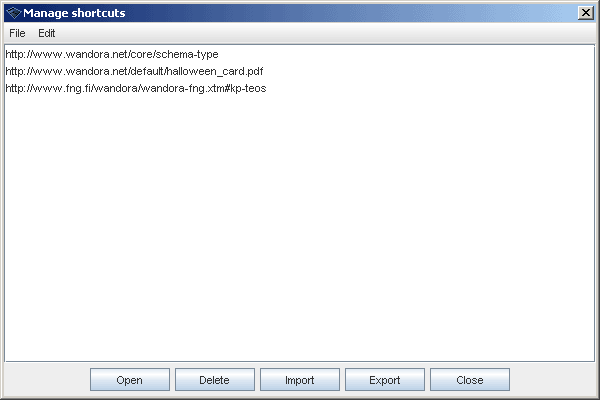Topic shortcuts
Wandora allows you to save subject identifiers of frequently used topics to the Shortcuts menu. Selecting Shortcuts > Add shortcut adds one arbitrary subject identifier from current topic to Shortcut menu. Whenever you select stored subject identifier in Shortcuts Wandora opens equivalent topic to the topic panel. If topic has a base name it is used to represent the topic in Shortcuts menu. Otherwise subject identifier URI is shown in the menu. The concept of shortcuts in Wandora is similar to bookmarks in many WWW browsers. Wandora keeps shortcuts stored between use sessions. Selecting nonexistent subject identifier i.e. subject identifier referring nonexistent topic results a Topic not found message.
You can also manage shortcuts selecting Shortcuts > Manage shortcuts.... Shortcut manager allows you to import, export, merge, and arrange shortcuts.
Importing & Exporting shortcuts
Wandora stores shortcuts usually in resources/conf/options.xml file. Options file should not be used to exchange shortcuts as it contains also other Wandora related information. Wandora is capable to export and import shortcuts as plain text files. Exporting shortcuts creates a plain text file with subject identifier urls. Urls are separated with new line character. Default shortcuts form a text file:
http://www.wandora.org/core/schema-type http://www.topicmaps.org/xtm/1.0/language.xtm http://www.wandora.org/core/variant-name-version
Text files with same format can be imported to Wandora as a shortcut list also. As the shortcut file format is very simple it is possible to generate shortcuts in external applications.