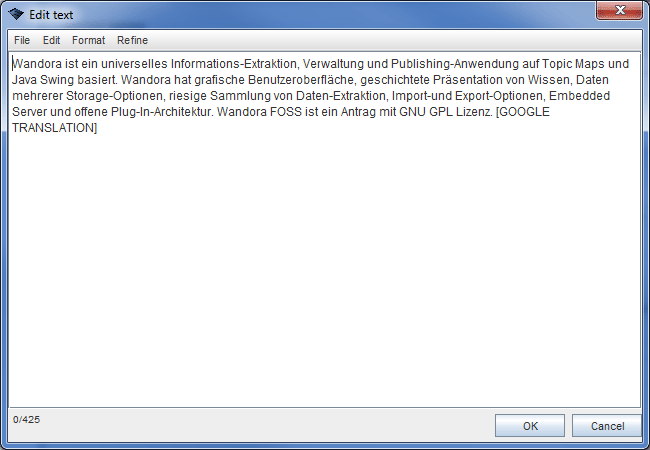Translating occurrences with Google
Occurrences are textual fragments attached to a topic. Occurrences are typed and have a language. Wandora is capable to translate occurrences using Google's Translate API. Occurrences can be translated
- In occurrence editor by selecting menu option Refine > Translate > Translate with Google....
- In topic panel's occurrence table by right clicking the source occurrence and selecting Translate with Google....
- In topic panel by selecting menu option Topic > Occurrence > Translate with Google....
- In context of topic selection by right clicking the topic selection and selecting context menu option Topics > Occurrences > Translate with Google....
- In context of topic map layer by right clicking the topic map layer and selecting context menu option Topics > Occurrences > Translate with Google....
Thus, Wandora user may translate only a part of single occurrence, single occurrence, all occurrences of given topic selection and all occurrences in whole topic map layer.
See also
- Translating occurrences with Microsoft Translator
- Translating variant names with Microsoft Translator
- Translating variant names with Google
Example
In this example Wandora user has created a topic with occurrence describing Wandora application. Occurrence type is document-content and occurrence scope is English language. First, Wandora user right clicks the occurrence table cell, and chooses to translate the text in addressed cell to other known scopes: Finnish and Swedish. Language independent is not real language and Wandora can't translate to that. Similarly, if Wandora user has created own scope topics that are not valid languages, Wandora can't create a translation for such scopes. Wandora confirms whether of not to overwrite an existing occurrence.
Next Wandora user starts the Google translate using top menu option Topics > Occurrences > Translate with Google.... Operation target is the topic opened in topic panel. First, Wandora asks the occurrence type. User locates the document-content topic. Then Wandora opens up a dialog used to choose source and target languages. User chooses English as the source language and several target languages: German, French, Spanish and Simplified Chinese. User also ticks the Create necessary topics option. It is important since the topic map doesn't contain scope topics for selected target languages. Finally user presses the Continue button and Wandora translates given English occurrence to target languages and creates necessary scope topics.
Additional notes
- Wandora user should acknowledge that translated texts are sent to Google's translation service. Thus, translating top secret texts may be a bad option.
- The quality of translation is not perfect at all. Thus, Wandora adds special mark, text [GOOGLE TRANSLATION] to the end of each translation. Searching for this text helps Wandora user to locate all Google translations in her topic map. However, you can set Wandora to omit the special mark but then you are your own what comes to the necessary quality assurance of Google translations.